LG iPECS - Serial Connection
These instructions help you configure your LG iPECS phone system to work with TIM Enterprise. Contact your system maintainer if you are not familiar with the configuration of your PBX.
Support files
Ensure the following support files exist in the /config/ folder of the TIM Enterprise application:
LG iPECS.TDT
LG.TDS
Contents
Configure the SMDR output
info
You may need to purchase a license to enable SMDR on this PBX. Please speak to your system maintainer if you are unsure.
Follow the instructions below to configure the SMDR output. These instructions are taken from the LG iPECS manual:
The SMDR output in LG iPECS is disabled by default. To enable the output, you need to amend the following settings in the programming sections below:
SMDR Attributes (PGM 177)
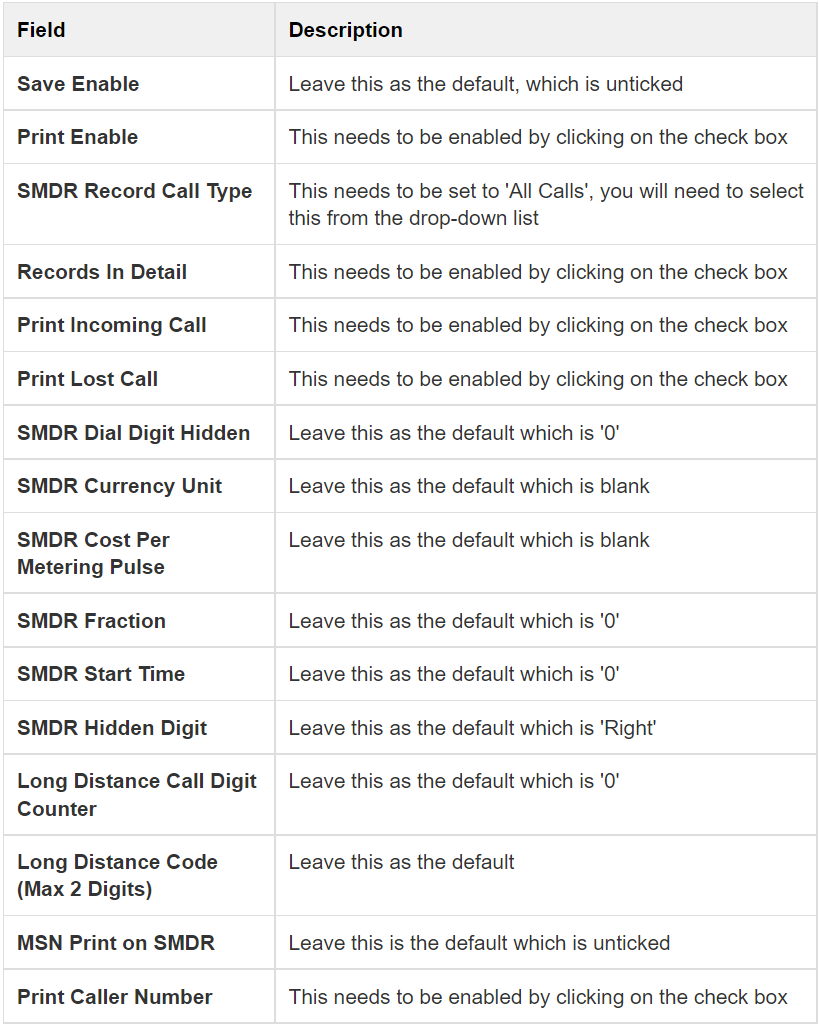
Here is an example of a populated SMDR Attributes screen:
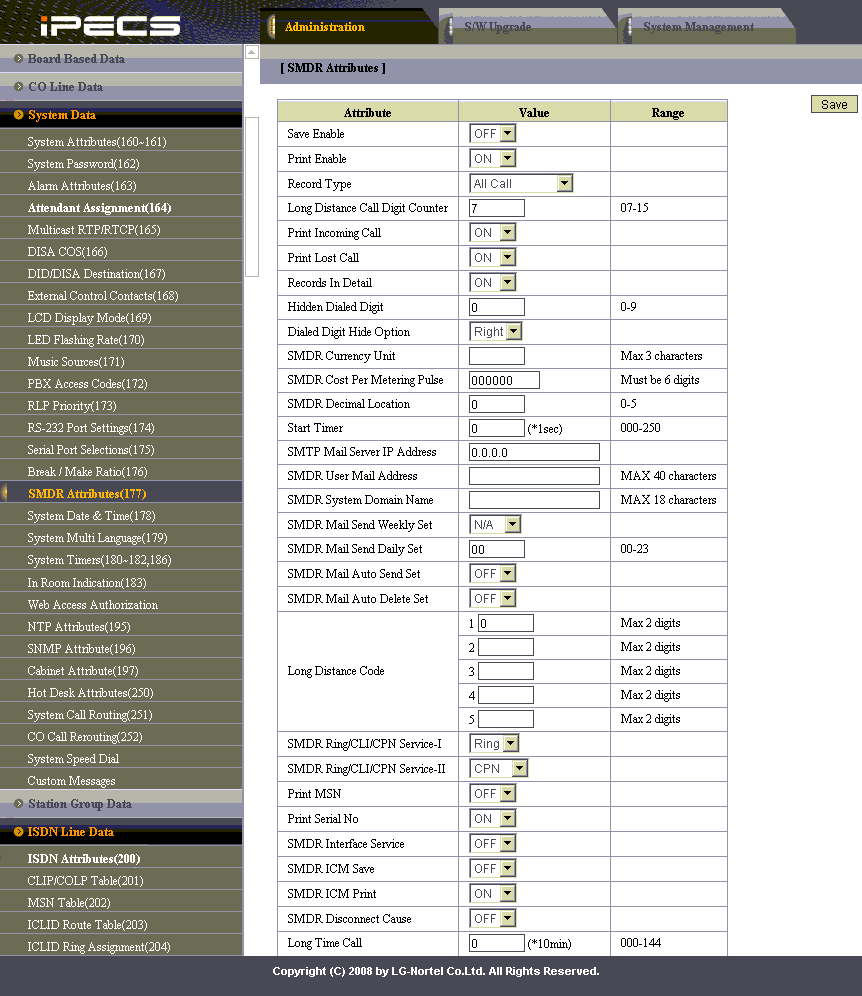
Printer Port Selection (PGM 175)
In the Printer Port Selection (PGM 175) window, set Info/On-line SMDR to COM1/COM2 to send call logging data by serial port.
ISDN Attributes (PGM 200)
To enable CLI information in the call records produced by your LG iPECS, you need to set the CLI Print To Serial to ON, as shown below:
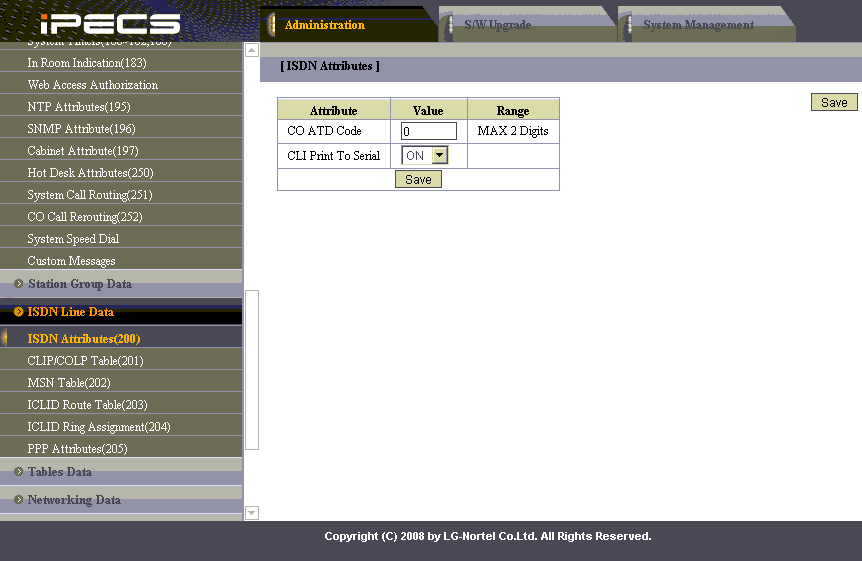
Install NetPBX
The LG iPECS phone system sends SMDR information via a serial connection. To collect the data from the serial port and send it to TIM Enterprise you first need to install the NetPBX software. You can download NetPBX from our gateway. If you are unable to, please contact support.
Configure TIM Enterprise
Once NetPBX is configured and collecting data, log in to TIM Enterprise and perform the following steps:
Click on the Directory tab.
If you don't have a PBX object, press
New objectand selectPBX. Name your site and then selectAdd. Locate the PBX object you want to configure in the Directory, click on it and selectProperties.A new window will open, displaying the general properties of your PBX object. Select LG iPECS from the Data format list as shown below:
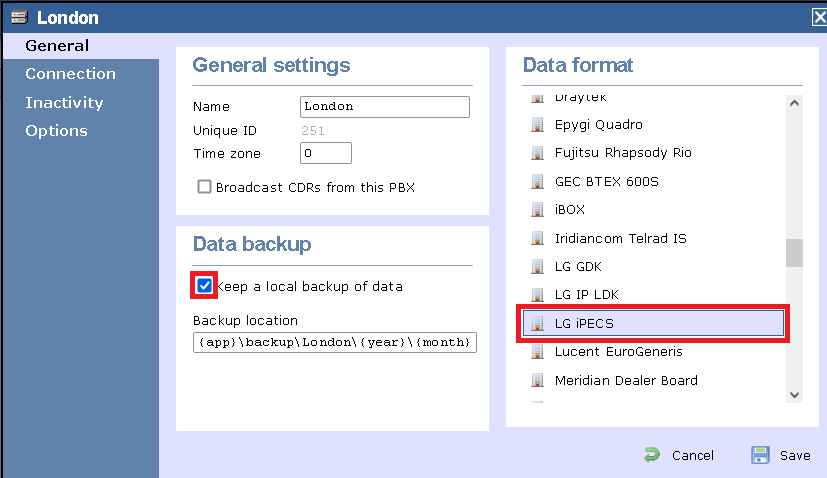
Click on the Connection tab and select No connection required from the Connection method list.
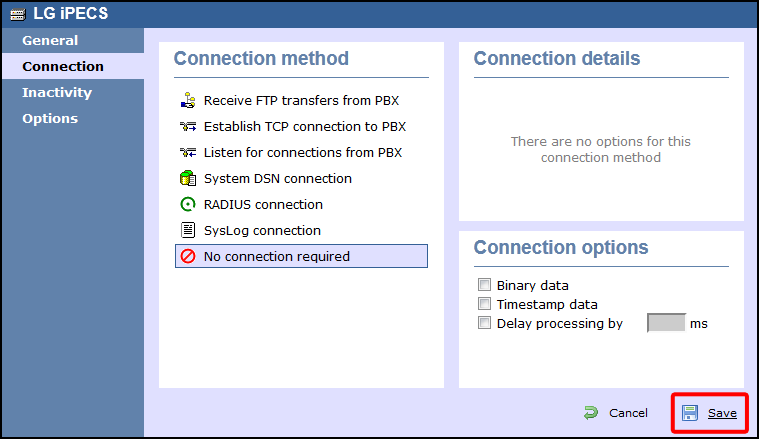
Click on the
Savebutton to apply the settings.